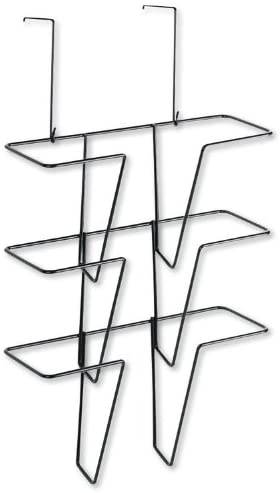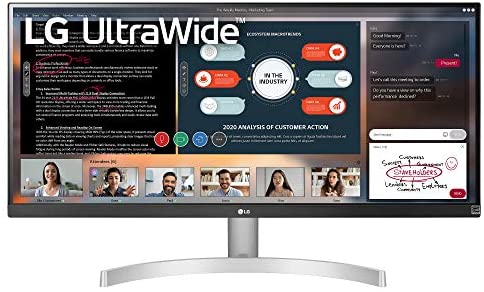Switching out of S mode is one-way. If you make the switch, you won’t be able to go back to Windows 10 or Windows 11 in S mode. There’s no charge to switch out of S mode.
On your PC running Windows 11 in S mode, open Settings > System > Activation.
In the Switch to Windows 11 Pro section, select Go to the Store. (If you also see an “Upgrade your edition of Windows” section, be careful not to click the “Go to the Store” link that appears there.)
On the Switch out of S mode (or similar) page that appears in the Microsoft Store, select the Get button. After you see a confirmation message on the page, you’ll be able to install apps from outside of the Microsoft Store.
Operating System:
Windows 11 Home in S mode
Processor:
3.0 GHz Intel Core i3-1115G4 Dual-Core
Memory:
Upgraded to 20GB DDR4 RAM
Storage:
Upgraded to 512GB NVMe SSD
Display:
15.6″ 1920 x 1080 FHD Display
Graphics:
Integrated Intel UHD Graphics
Audio:
Stereo speakers, 1.5W x2, Dolby Audio
Battery life:
Up to 8 Hours
Wireless:
2×2 802.11AC Wi-Fi and Bluetooth 5
Webcam:
720p with Privacy Shutter
Product weight:
4.07 lbs
【i3-1115G4】11th Generation Intel Core i3-1115G4 Processor (6MB Cache, up to 4.1 GHz) | Intel UHD Graphics
【15.6” FHD Display】The 1920 x 1080 resolution boasts impressive color and clarity. 15.6 inches full HD (1920×1080) display.
【Upgraded to 20GB RAM】Substantial high-bandwidth RAM to smoothly run your games and photo- and video-editing applications, as well as multiple programs and browser tabs all at once. Boot up in seconds, get to files faster, and have room for loads of files with the lightning-quick solid state drive.
【Upgraded to 512GB NVMe SSD】Boot up in seconds, get to files faster, and have room for loads of files with the lightning-quick solid state drive.
Windows 11 in S mode is designed for security and performance, exclusively running apps from the Microsoft Store. If you want to install an app that isn’t available in the Microsoft Store, you’ll need to switch out of S mode.