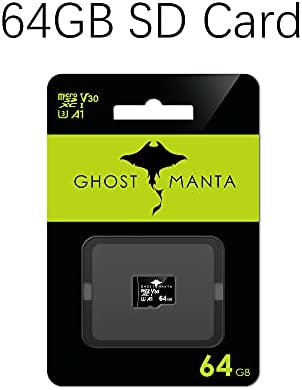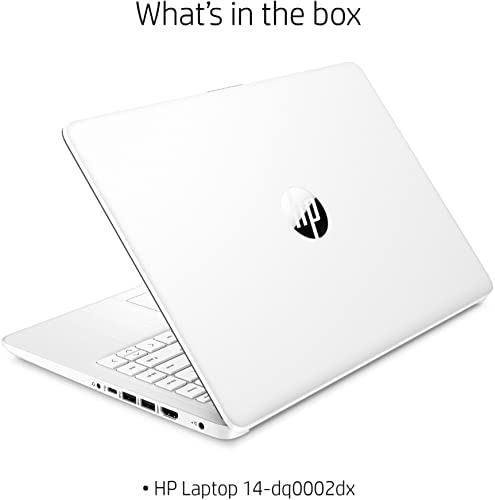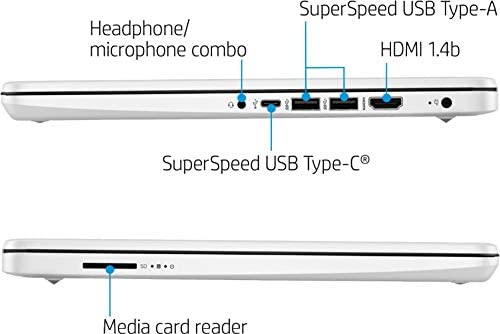HP 2022 Newest 14in Ultra Light Laptop, Intel N4020 Processor Up to 2.8GHz , 8GB RAM, 128GB White 14-14.99 inches
Switching out of S mode in Windows 11 Windows 11 in S mode is designed for security and performance, exclusively running apps from the Microsoft Store. If you want to install an app that isn’t available in the Microsoft Store, you’ll need to switch out of S mode 1. On your PC running Windows 11 in S mode, open Settings > System > Activation. 2. In the Switch to Windows 11 Pro section, select Go to the Store. (If you also see an “Upgrade your edition of Windows” section, be careful not to click the “Go to the Store” link that appears there.) 3. On the Switch out of S mode (or similar) page that appears in the Microsoft Store, select the Get button. After you see a confirmation message on the page, you’ll be able to install apps from outside of the Microsoft Store. HP 14 inch Laptop for Bussiness and Student: This ultraportable and lightweight 14 inch Laptop is powered by Intel N4020 dual-core low power consumption prosessor, and gives you the freedom of up to 11.5 hours battery life. Preloaded with the Windows 11 S, speedy performance, robust security and convenient features, it’s not only perfect for students, it’s ideal for anyone who’s always on the go! Display: 14 inch HD 1366 x 768 Micro-edg display with virtually no bezel encircling the display Processor: Intel Dual Core Celeron N4020 processor with 1.10GHz (Max Turbo Speed of 2.80GHz) Memory: 8GB DDR4 Storage: 64GB eMMC flash + 64GB SD Card Graphics: Intel UHD Graphics 600 Operating System: Windows 11 Home in S mode Battery Life: up to 11.5 hours Webcam: Front-Facing Camera Connectivity: Bluetooth 5.0, 802.11ac Battery Type: Lithium-ion polymer Dimensions: 12.76 x 8.86 x 0.71 inches Weight: 3.24 lbs
Display: 14 inch HD(1366 x 768) Micro-edg display with virtually no bezel encircling the display, an ultra-wide viewing experience provides for seamless multi-monitor set-ups
Processor: Intel Celeron N4020 (up to 2.8Ghz), basic dual-core processor boosts multitasking capabilities for reliable Internet browsing, e-mail and everyday productivity
RAM: 4GB high-bandwidth DDR4 Memory (2400 MHz), 64GB high-speed eMMC Storage for your office and webinar needs
Ports: 1 x USB 3.1 Type-C ports, 2 x USB 3.1 Type-A ports, 1 x HDMI, 1 x Headphone/Microphone Combo Jack, and there’s a microSD slot
Windows 11 Home in S mode: You may switch to regular windows 11: Press ”Start button” bottom left of the screen; Select ”Settings” icon above ”power” icon;Select ”Activation”, then Go to Store; Select Get option under ”Switch out of S mode”; Hit Install. (If you also see an ”Upgrade your edition of Windows” section, be careful not to click the ”Go to the Store” link that appears there.)
Wireless communication technology: Wi-Fi
System ram type: ddr4 sdram
Switching out of S mode in Windows 11 Windows 11 in S mode is designed for security and performance, exclusively running apps from the Microsoft Store. If you want to install an app that isn’t available in the Microsoft Store, you’ll need to switch out of S mode 1. On your PC running Windows 11 in S mode, open Settings > System > Activation. 2. In the Switch to Windows 11 Pro section, select Go to the Store. (If you also see an “Upgrade your edition of Windows” section, be careful not to click the “Go to the Store” link that appears there.) 3. On the Switch out of S mode (or similar) page that appears in the Microsoft Store, select the Get button. After you see a confirmation message on the page, you’ll be able to install apps from outside of the Microsoft Store. HP 14 inch Laptop for Bussiness and Student: This ultraportable and lightweight 14 inch Laptop is powered by Intel N4020 dual-core low power consumption prosessor, and gives you the freedom of up to 11.5 hours battery life. Preloaded with the Windows 11 S, speedy performance, robust security and convenient features, it’s not only perfect for students, it’s ideal for anyone who’s always on the go! Display: 14 inch HD 1366 x 768 Micro-edg display with virtually no bezel encircling the display Processor: Intel Dual Core Celeron N4020 processor with 1.10GHz (Max Turbo Speed of 2.80GHz) Memory: 8GB DDR4 Storage: 64GB eMMC flash + 64GB SD Card Graphics: Intel UHD Graphics 600 Operating System: Windows 11 Home in S mode Battery Life: up to 11.5 hours Webcam: Front-Facing Camera Connectivity: Bluetooth 5.0, 802.11ac Battery Type: Lithium-ion polymer Dimensions: 12.76 x 8.86 x 0.71 inches Weight: 3.24 lbs
Display: 14 inch HD(1366 x 768) Micro-edg display with virtually no bezel encircling the display, an ultra-wide viewing experience provides for seamless multi-monitor set-ups
Processor: Intel Celeron N4020 (up to 2.8Ghz), basic dual-core processor boosts multitasking capabilities for reliable Internet browsing, e-mail and everyday productivity
RAM: 4GB high-bandwidth DDR4 Memory (2400 MHz), 64GB high-speed eMMC Storage for your office and webinar needs
Ports: 1 x USB 3.1 Type-C ports, 2 x USB 3.1 Type-A ports, 1 x HDMI, 1 x Headphone/Microphone Combo Jack, and there’s a microSD slot
Windows 11 Home in S mode: You may switch to regular windows 11: Press ”Start button” bottom left of the screen; Select ”Settings” icon above ”power” icon;Select ”Activation”, then Go to Store; Select Get option under ”Switch out of S mode”; Hit Install. (If you also see an ”Upgrade your edition of Windows” section, be careful not to click the ”Go to the Store” link that appears there.)
Wireless communication technology: Wi-Fi
System ram type: ddr4 sdram